Lots of afternoons you might chance to find me soaking up the Hawaiian rays, watching my little girl run around outside [eating a popsicle and sneaking rides on the neighbors Big Wheel] while I attempt to browse a magazine or pin away on my iTouch.
And I say “attempt” because there is the constant monitoring of her exploration. “don’t eat that” “yes, that’s cute” “gross, spit that out” “stay here” “yes, a rock” … All in response to the cutest little girl in purple flowered converses, with bangs in her face. I love every minute of it.
And when I do get a spare second, I also love every minute I spend on Pinterest. There is just something magical [and slightly addicting] about the amount of inspiration on Pinterest!
Because Pinterest is the new trendy thing and spreading across the web like a wild fire I have a quick and super simple Pinterest tutorial to share with you!
Do you have a pinterest account? Would you like to have a “follow me on pinterest” icon on your blog like these >>>
I am going to show you how! It is super super easy. Promise.
First: Login to your Pinterest account.
Next: Go to this URL >>>> Pinterest Goodies . Scroll down a bit until you see “Follow Buttons for Websites”
Next Step:
Click on whichever button design you want to use.
A bar of code will pop up next to the image when you click on it.
Because you have already logged into your account Pinterest automatically makes the button code link to your personal pinterest page.
{cool huh!}
Okay copy that code. Now, you just need to put it on your blog!
Next Step:
Login to Your Blog.
You can put this code in a post or on your sidebar! [or both!]
To insert into a post:
[screen shot is for blogger but you do the exact same thing in wordpress]
Click on the “edit html tab” > Paste your code > Click back to the compose tab to see how it looks.
To add to your sidebar:
Add a new HTML/Java Script Widget. Paste your code and save.
_ _ _ _ _ _ _ _ _ _ _ _ _ _ _ _ _ _ _ _ _ _ _ _ _ _
So what do you think? Easy right? Let me know if you have questions!
and don’t forget you can follow me on pinterest! ↓
[if you aren’t on pinterest and want an invite leave you email address in the comment section, I will send you one]

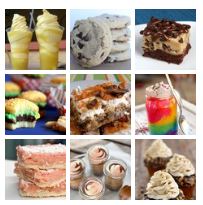

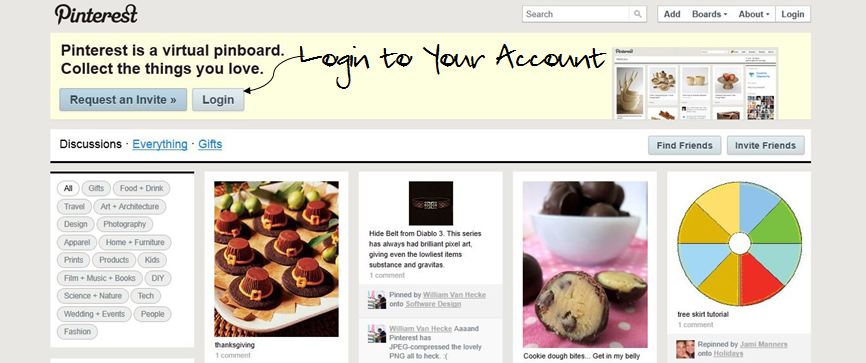
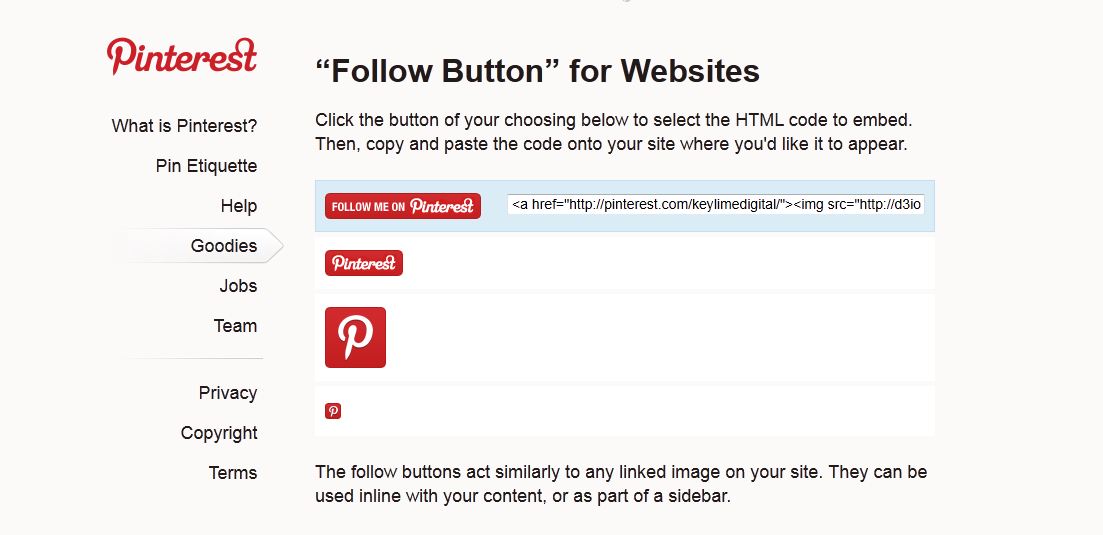
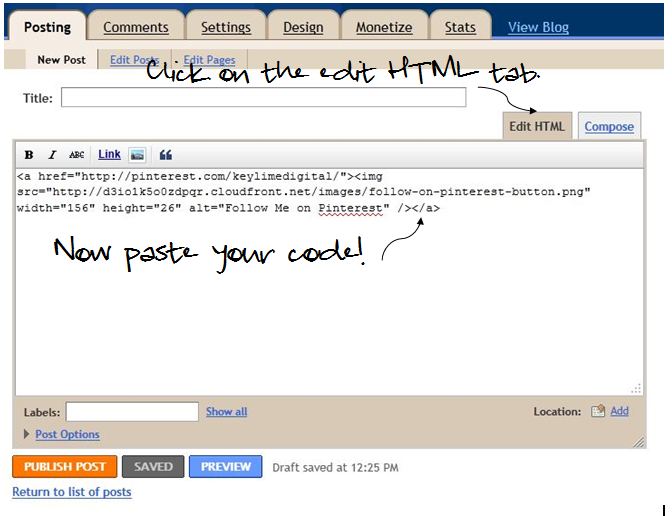
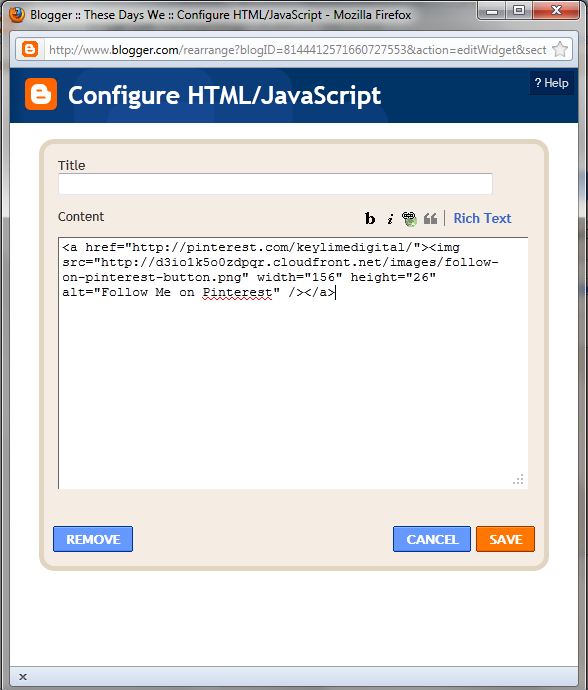
I wonder who gave you the idea to do this, LOL!!! Im hopeless!
yes, i have to admit you did give me this idea! :)
thanks you are awesome!
Hey Kendra,
if you still have an invite to spare, I would love on!
Greetings from Sweden!
// Jens.
sent you an invite! :)
This is a great tutorial. It took me ages to work this out when I first started-I wish I’d read this first!
If you have 5 Minutes to spare I’d love it if you could pop by my blog and check out my favourite pins for the week. I host a Pinterest Party each weekend and I would be so honoured if you could join in and link up this great post!
Best wishes,
Natasha @ 5 Minutes Just for Me
Hey love your blog! Send me an invite to pinterest. Not that I need another thing to waste time on the internet oogling things I want.
Love ya!
thanks! i sent you an invite! :)
Thanks! Just added the Pinterest Widget to my blog :)
Was really easy! :)
your welcome! i’m glad it was helpful! :)
Thanks so much for this! I begged for help on Facebook the other day, but no one could rescue me!! I’ve passed your info along:)
Cheers!
Theresa
welcome! :)
Thank you so much for this little tutorial! I’ve been going to look up how to do this so you saved me the time :)
Thanks for making my day! You’ve totally made this process easy!
One of my “things to do” today was to figure out how to do this….and now I don’t have to figure out anything….your tutorial made it easy! Thanks.
Thank you! That was very easy to follow and now I have my very own icon. I wish all of the time that we lived in Hawaii. I am about to become your newest follower.
Do you still have a spare invite? I know I’m late to the game, but I’m really anxious to get in!
Thank you for the great instructions !
I would love a pinterest invite!! Ive been dying to get on it but dont know anyone on it! I would really appreciate an invite. Thanks!!
Thanks for this guide, I’ve just added it to my blog! I’m so addicted to Pinterest!
I would love an invite! Can’t wait to start!!
Thanks for the tutorial! I already added it.
Can I get an invite to pinintrest please?
yes, but I cant seem to customize the button to fit in w the rest of my follow buttons. I tried resizing it but it just messes up my html for my facebook and other buttons. any suggestions?
OMG! YOU ARE A LIFE SAVER!! I seriously could not find out how to get this on blogspot.com (I’m fairly new to blogging, but I knew there was SOME way to get it on there). THANK YOU THANK YOU THANK YOU SOOOOOOO MUCH!!
You’re awesome :D
ahhh! i can not get it to the side bar.
If you have any invites left I would appreciate one so so much!! Been dying to get one but just cant wait any more bberty@gmail.com
If you have any invites left, I would really appreciate you sending me one. I’ve been dying to get on and would love to follow you. My email’s kmr284@nau.edu
I just stumbled on your blog tonight searching for DIY’s and How to’s. I’m in Hawaii too. Born and raised on Oahu, hubby too. I love all your resources. Thanks for sharing.
Jeri
I would love an invite if there’s any way you still have any.
kelsey_puttrich@emerson.edu
If you’re able to, I’ll be the happiest person ever haha.
OMG! Can I just say a very big thanks to you! You have no idea how long I tried to work out how to link pinterest to my new blog. I come across your blog in search of a tutorial for pinterest.
I am very thankful you were able to get into my head!
I will be following your blog from now on.
I am completely obsessed with this site and would love an invite please
tgarofalo23@gmail.com
Thank you!
Thank you so much for this tutorial! I’m going to add this to my blog today.
Thanks for posting this tutorial – I must be really lame though because I can’t figure out how to “Add a new HTML/Javascript Widget” in the first place! Where do I find this option in the Blogger dashboard?
Sorry for the question – it seems like it should be easy, but I can’t find it.
Thanks in advance!
Hi Janet and Kendra
I am experiencing the same issue – is there any quick tip you can give me to find the
‘Add new HTML/Javascript Widget” in blogger
thanks in advance
Siobhain
Just commenting again to say thanks! You are too kind to reply so quickly :)
thank you so much for this info!!!! just added it :) check it out if you want!!
so glad i found your blog!
Hi
You saved my life. I have been trying to figure this out. Great tutorial! And it worked!
Thanks for this! :)
Thanks for that :) The screenshots were a huge help.
Thank you so much for this tutorial. I tried to figure out how to add the pinterest icon awhile back and couldn’t get it to work. Thanks to you, I have now figured it out. I plan on reading all of your other advice.
Thank you! Who knew it was so easy!
Now how do I add the pin it icon with in my blog posts? I’m confused on that one. Love your site. New follower.
Yes, I have the same problem with Heidi… help please? thanks! :))
thanks for this tutorial! Im going to go try to acomplish this now!
Thank you Thank you! I found some information on another helpful site but it didn’t work. This was much easier.
Been trying to find this solution for ages
Sweet, simple and to the point! Thanks so much for your tutorial!
I like reading and believe this article got genuinely utilitarian stuff regarding it!
.
For those that like to travel, having a camera with them is a necessity.
Don’t think you need an expensive camera and equipment setup either. At present these consumer reports are extremely valuable.
Hey there, You have done an excellent job. I’ll
certainly digg it and personally recommend to my friends. I am confident they will be
benefited from this web site.