Well, I have had several requests about how to make a blog button so
I better spill the beans on how! :)
First, you will need to make the actual image. You can do this
in photoshop, paint, gimp, or any other art program.
Your button should be about 125px by 125 px.
{you can experiment a little, make a circle, rectangle, ect…}
But any bigger than 125px and it probably won’t fit in people’s sidebars.
Next upload you image to photobucket.
Go to your blog layout>add a gadget>add html
Then copy and paste this into the html gadget:
Once you have pasted that into the html box replace where it says directlink with the actual direct link from photobucket.
{to get the direct link go to share>get link code>direct link to layout pages}
Now in the top right hand corner click on rich text.
You should now see your button image.
Click on the image and then click on the add link image.
{llooks like this} 

Type your blog url in the box.
In the top right hand corner push edit html.
Highlight everything in the box and copy it.
Space down two lines and paste {ctrl v}
Then type:
So it should look like this…
Push “rich text” in the upper right hand conrner, make sure everything looks good and save!
If you have question just ask!
or if your thinking “I really want a blog button but don’t want to make it myself” then
I WILL DO IT FOR YOU! for only $5!
All you need to do is email me, tell me your blog address, and any ideas you have for your button and I will get to work! :)
If you make your own blog button I would LOVE to see it! Leave me a link!
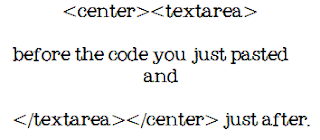

Hey, thank you so much for sharing this! :)
I'm going to try this. I'll let you know if it works for me. I may have to take you up on the $5.00.
One of the best tutorials I've seen. So easy to use! Thanks so much for the help! My new button is proudly displayed in my blogs sidebar :D
This is the first tutorial that I have actually gotten to work!
http://www.fincherpartyof5.blogspot.com
yay!! i did it!! SO THANK you for your help!!!
http://blakadomesticgoddess.blogspot.com/
Thank you so much! I'm visiting from Blog Hop Friday. I signed up to be your follower.
hey kendra I made my own blog button, even though it probably took me way to long, I finally did it. http://www.confessionsofahairstylist2009.blogspot.com
Thanks for the marvelous posting! I genuinely enjoyed reading
it, you could be a great author. I will make certain
to bookmark your blog and will eventually come back sometime soon.
I want to encourage you to definitely continue your great
posts, have a nice evening!